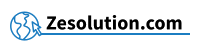Your computer does not have internet and you would like to share the 3G or Wifi connection of your Android 2.1 or higher phone?
Nothing too complicated, just use a simple application that will share the connection on your computer using your USB cable. This practice is also called “USB thether” in English. You must first have the phone drivers installed on your computer (For Samsung, install Samsung Kies to install the drivers).
A lot of sites will tell you to "root" your phone when you really don't have to. Here is the simplest solution once your internet connection is activated (either in Wifi, or in 3G or Edge) on your phone:
1. Download the "PdaNet" app
You can easily find it on the Android Market.
2. Download the PdaNet application on your PC
Your PC and your phone need to communicate. Therefore, you will need to install the PdaNet PC application.
3. Enable USB debugging on your phone
To do this go to Settings -> Applications -> Development -> and check the " USB debugging " cache
4. Activate sharing on your phone
5. Activate sharing on your PC
There you have it, your phone connection is shared!
But beware your operator may restrict this type of use, so observe the terms and conditions of your subscription to be sure that you have the right to do so.