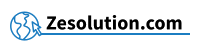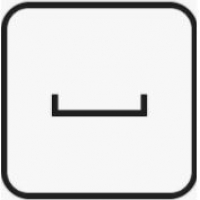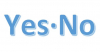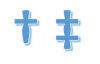Do you want to create a non-breaking space between two letters or characters to ensure the entire expression remains on one and the same line? You're in luck because there is a very simple technique to create a non-breaking space on your keyboard. Follow the guide below.
There is no key that exists for this letter, but there are keyboard shortcuts that allows you to perform this combination.
1. Make a non-breaking space (Windows) : Alt + 2 5 5
- The technique : You keep the Alt key pressed (key just to the left of the Space bar), then you successively type the numbers 2 5 5, then you finally release the Alt key, which will bring up the non-breaking space as desired location.
- There is even a simpler technique to remember to make a non-breaking space in Microsoft Office softwares (Word, Excel, Outlook or Powerpoint, etc...) : Ctrl + ⇧ Shift + Space
2. Make a non-breaking space on Mac / Apple : Alt ⌥ + Space bar
The technique: Keep the Alt ⌥ key pressed, then type on your Space bar, which will bring up the non-breaking space as desired location.
Info : On some Mac / Macbook keyboard configuration, the Alt ⌥ key can be named Option ⌥