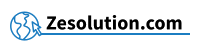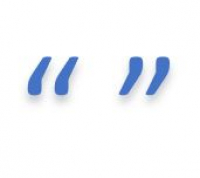Want to write a quote but can't figure out how to make the quote marks symbols that aren't on your keyboard?
All you have to do is make the following key combinations:
Make quotation mark (“ and ” symbols) on Windows
- To make the left quotation mark, keep the Alt key pressed (to the left of the space key), then type the numbers0 1 4 7and finally release Alt
- To make the right quotation mark, keep the Alt key pressed (to the left of the space key), then type the numbers 0 1 4 8 and finally release Alt
Make quotation mark (“ and ” symbols) on Mac / Apple
To make the left quotation mark, keep the Option ⌥ key pressed (to the left of the space key), then type the left bracket [ and finally release Alt
To make the right quotation mark, hold the Option ⌥ and Shift ⇧ keys pressed, then type the left bracket [ then finally release all keys.
So : Option ⌥ + Shift ⇧ + [ → ”
" I don't have a numeric keypad on my keyboard, what should I do? "
- If you don't have a numeric keypad on your keyboard, make sure you have activated the function Num Lock. If not, press the Fn + button Num Lock.
- If you do not have the function Num Lock on your keyboard, try first pressing the key Fn and then performing the combination with Alt described in the previous paragraph.
- If you still can't do it, don't hesitate to copy and paste the symbol from this article to the location of your choice.
"I have a Mac / Macbook / Apple computer"
If you have a Mac / Apple keyboard, the technique is the same. The Alt ⌥ key can also be called Option ⌥ but it is always the key just to the left of the Space bar.