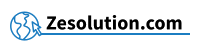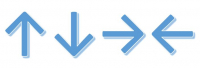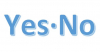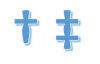Make the arrows representing a size (length, width, height)
In addition, you also have the possibility of making arrows pointing in two directions (meaning that the elements are related or accompanied by a size to represent a height or a width):
- Make the "up and down" arrow : Alt + 1 8 : ↕
- Make the "up and down with a bar" arrow : Alt + 2 3 : ↨
- Make the "left and right" arrow : Alt + 2 9 : ↔
Alternatively, if this technique doesn't work, you can simply copy-paste the symbol from this webpage (highlighted here) :
→ ← ↑ ↓ ↕ ↨ ↔
You don't know how to copy and paste an element? Simply double-click on one of the arrows you want to copy to highlight it and then press Ctrl + C on your keyboard. Then, go to the place where you want to copy the arrow and "paste" the element by doing Ctrl + V with your keyboard.
2. Make the arrows with keyboard shortcuts under Mac / Mac Book
If you want to realize these arrow signs under Mac / Macbook, you'll have to open the Character Viewer which will allow you to realize Arrows and lots of other symbols like emoji, accented letters, symbols, and characters from other languages into your texts.
You can open the Character Viewer this pressing simultaneously the 3 following keys :
Ctrl + Cmd ⌘ + Space bar
The Special Characters menu will then appear (see image below), you will just have to go in the "Arrows" on the left menu and select the type of arrow you need to insert in your paragraph or your text.

Troubleshooting
" I don't have a numeric keypad on my keyboard, what should I do? "
- If you don't have a numeric keypad on your keyboard, make sure you have activated the function Num Lock . If not, press the Fn + button Num Lock.
- If you do not have the function Num Lock on your keyboard, try first pressing the key Fn and then performing the combination with Alt described in the previous paragraph.
- If you still can't do it, don't hesitate to copy and paste the symbol from this article to the location of your choice.
"I have a Mac / Macbook / Apple computer"
If you have a Mac / Apple keyboard, the technique is the same. The Alt ⌥ key can also be called Option ⌥ but it is always the key just to the left of the Space bar.