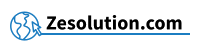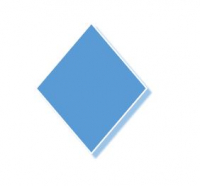You want to type the symbol " diamond " ( ♦ ), sign representing one of the four colors of playing cards and you do not know how to achieve it on your keyboard to integrate it into a document or a word processing tool or image like Word, Open Office or Photoshop?
The technique
To make the "diamond" sign on his keyboard, simply perform the following key combination:
Make the symbol "Diamond": Alt + 4 = ♦
In detail : Keep the Alt key (located to the left of the Space bar), then type the number 4, then finally release the Alt key, which will bring up the " diamond" symbol: ♦
This symbol represents one of the 4 colors or "signs" of the playing cards.
Do you want to know how to do the other colors of the cards on your keyboard ? Click on the following links:
- How to make the "club" symbol (♣) on the keyboard
- How to make the "spade" symbol (♠) on the keyboard
- How to make the "heart" symbol (♥) on the keyboard
" I don't have a numeric keypad on my keyboard, what should I do? "
- If you don't have a numeric keypad on your keyboard, make sure you've turned on the Num Lock (or " Num Lock ") feature. If not, press the Fn + Num Lock key .
- If you don't have Num Lock on your keyboard, try pressing the Fn key first and then performing the combination with Alt described in the previous paragraph.
- If you still can't do it, don't hesitate to copy and paste the symbol from this article to the location of your choice.
" I have a Mac / Macbook / Apple computer "
If you have a Mac / Apple keyboard, the technique is the same. The Alt key can also be called Option ⌥ but it is always the key just to the left of the Space bar: Alt ⌥