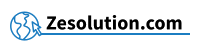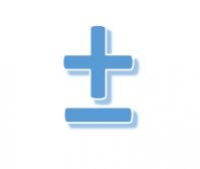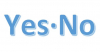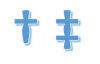You want to type the ± sign on your keyboard but don't know how? It's very simple, just do the key combination described below.
The plus or minus sign (±) is commonly used in mathematics when approximating to denote precision. For example, "20 ± 0.6" indicates an amount that is equal or less than 0.6 units of 20; That is to say between 20 - 0.6 and 20 + 0.6, so between 19.4 and 20.6.
There is no key that exists for this symbol, but there are keyboard shortcuts that allows you to perform this combination. See below :
Make the "plus or minus" sign ± on Windows :
Type the following key combination : Alt + 0 1 7 7 : ±
The technique : Keep the Alt key pressed (key just to the left of the Space bar), then you successively type the numbers 0 1 7 7 then you finally release the Alt key, which will bring up the "Cent" symbole at desired location.
Make the "plus or minus" sign ± on Mac / MacBook :
Type the following key combination :
⌥ Alt+ ⇧ Shift + = : ±
The technique: Keep the Alt ⌥ and ⇧ Shift keys pressed, then type on the key =, which will bring up the "plus or minus" sign : ± at the desired location.
Info : On some Mac / Macbook keyboard configuration, the Alt ⌥ key can be named Option ⌥
If you want to make the symbol "plus or minus" in HTML , you must type &plusmm;
Troubleshooting
" I don't have a numeric keypad on my keyboard, what should I do? "
- If you don't have a numeric keypad on your keyboard, make sure you have activated the function Num Lock . If not, press the Fn + button Num Lock
- If you do not have the function Num Lock on your keyboard, try first pressing the key Fn and then performing the combination with Alt described in the previous paragraph.
- If you still can't do it, don't hesitate to copy and paste the symbol from this article to the location of your choice.
" I have a Mac / Macbook / Apple computer "
If you have a Mac / Apple keyboard, the technique is the same. The Alt ⌥ key can also be called Option ⌥ but it is always the key just to the left of the Space bar.