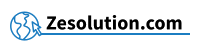Want to type the symbol " È " (capital letter E with grave) and don't know how to do it in a text field, a word processing document? Follow the method below.
This is because there is no key that exists on the keyboard, it can be very convenient to be able to do so, for example on a title word or slogan.
1. Make the symbol "capital letter E with grave": Alt + 2 1 2 = È
The technique : You keep the Alt key pressed (key just to the left of the Space bar), then you successively type the numbers 2 1 2 , then you finally release the Alt key, which will bring up the symbol " E grave accent uppercase": È
2. Make the symbol "uppercase E acute" on Mac / Apple :
Shift ⇧+ E pressed then È
The technique: Keep the Shift ⇧ key pressed, then without releasing Shift, keep the letter E pressed until a menu appears above the letter E, then click on the proposition "É" and finally release everything, which will bring up the symbol "Capital E with grave": È
- Make the symbol "small letter E with grave": Alt + 1 3 8 = è
The technique : You keep the Alt key pressed (key just to the left of the Space bar), then you successively type the numbers 1 3 8 , then you finally release the Alt key, which will bring up the symbol " small E grave accent": è
" I don't have a numeric keypad on my keyboard, what should I do? "
- If you do not have a numeric keypad on your keyboard, make sure you have activated the Num Lock (or " Num Lock ") function. If not, press the Fn + Num Lock key .
- If you don't have Num Lock on your keyboard, try pressing the Fn key first and then performing the combination with Alt described in the previous paragraph.
- If you still can't do it, don't hesitate to copy and paste the symbol from this article to the location of your choice.
" I have a Mac / Macbook / Apple computer "
If you have a Mac / Apple keyboard, the technique is the same. The Alt key can also be called Option ⌥ but it is always the key just to the left of the Space bar: Alt ⌥