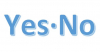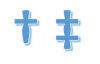Do you want to type the left and right brackets symbols "[ ]" and do not know how to do it in a text field, a word processing document? Follow the technique below.
On a typical english keyboard disposition, those keys are disposed at the right of P letter but if you have a different keyboard disposition, you maybe don't have these keys on your keyboard.
Happily, there is a possibility to create theses symbols on every keyboard disposition by following the instructions below.
1. Make the symbol "brackets" [ ] on Windows
Make the "left bracket" : Alt + 0 9 1= [
Make the "right bracket" : Alt + 0 9 3= ]
The technique : You keep the Alt key pressed (key just to the left of the Space bar), then you successively type the numbers 0 9 1 (for the left bracket [ )or 0 9 3 (for the right bracket ] ) then you finally release the Alt key, which will bring up the symbol [ or ]
2. Make the symbol "brackets" [ ] on Mac / Macbook/ Apple
Make the "left bracket" symbol :
Alt ⌥ + Shift ⇧ + ( =[
Make the "right bracket" symbol :
Alt ⌥ + Shift ⇧ + ) = ]
The technique: Keep the Alt ⌥ and Shift ⇧ key pressed, then type the key (, which will bring up the symbol [
OR keep the Alt ⌥ and Shift ⇧ key pressed, then type the key ), which will bring up the symbol ]
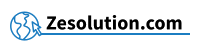
![How to make the brackets [ ] on your keyboard](/media/k2/items/cache/c6cc8653a2d1ab0297db1dc5c83099fb_M.jpg?t=20230403_234025)